How to load a VMDK file as a disk.
Article ID: 151747
Updated On:
Products
Ghost Solution Suite
Issue/Introduction
How to load a VMDK file as a disk
Resolution
Notes:
Follow the below instructions:
The Vmdk disk is listed as a drive 50 disk and can be chosen to then take an image of or restore an image to. (see screen shot below.)
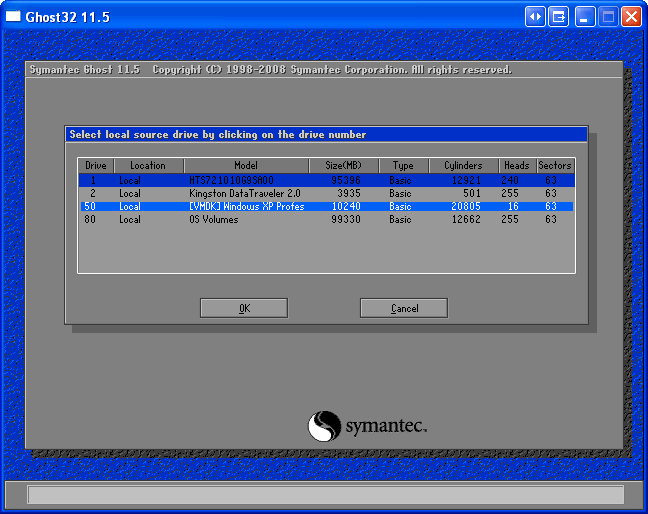
- Ghost 11.0 and earlier were not designed to work with virtual machines and are not supported.
- Only Ghost 11.5 and newer have been tested and are known to work.
- Please use VMWare 6 or newer and only the Workstation version.
- VM disks drive numbers start at 50.
Follow the below instructions:
- To load a VMDK file as a disk you will need to run Ghost32.exe with the switch -ad=
- From a command line, type:
"C:\Program Files\Symantec\Ghost\ghost32.exe" -ad=C:\\ .vmdk
- Ghost will open and the VM can now be selected as a disk.
The Vmdk disk is listed as a drive 50 disk and can be chosen to then take an image of or restore an image to. (see screen shot below.)
Feedback
Yes
No
